Getting Started
There are quite a few Unity iOS tutorials out there that claim they explain how to create a game in Unity for the iOS, but I’m going to take it a step further and include settings and options that should be taken care of so you don’t run into issues when building it for a device for testing purposes. These are the issues I had when first starting to learn Unity. If you haven’t already, check out our post on Creating a Unity 2D Project before proceeding since our examples will be 2D focused, however what I will be demonstrating in this tutorial will work for 3D projects as well.
Unity 4 Player Settings
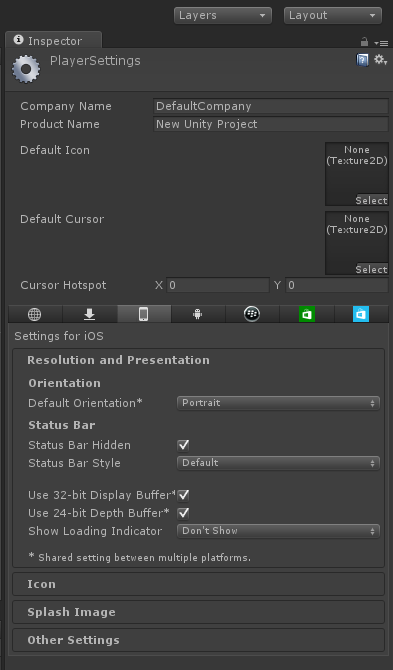
To get to the player settings it’s under Edit->Project Settings->Player.
The first two settings are Company Name and Product Name. I’ve developed for the iOS natively and when settings these options I never included spaces. For example, if my company name was Game Studios LLC I would shorten it to GamesStudios.
Product Name is more like title of the game when it comes to game development and I also excluded all spaces. An example for this would be having a game called Super Cool Game I would put supercoolgame as the product name.
I do it this way because when you create profiles to test for you apple device in XCode, Apple requires you to have unique IDs for each game and they are in the form of “com.companyname.product”. If you want more understand here is an App Distribution Guide by Apple.
Once that is setup you can focus on the bottom half of the Player Settings. Make sure the iPhone panel is select and it looks like the screenshot on the left.
Depending on the style of game you are making the “Default Orientation” should be set in the position you want your game to start in. For my first 2D game tutorial I’ll be doing a simple match 3 game so I’ll be leaving it as portrait.
The rest isn’t as important these settings are since they will be used during testing, while the others are more of finishing touches to the game for when it will be released.
Conclusion
With all of the Unity iOS tutorials out there I haven’t seen one that goes into details on setting up the Provisioning Profiles under the Player Settings for iOS development. These settings are very important when it comes to testing on your iPhone or iPad because the product name has to be unique and leaving it as New Unity Project can cause chaos under XCode.